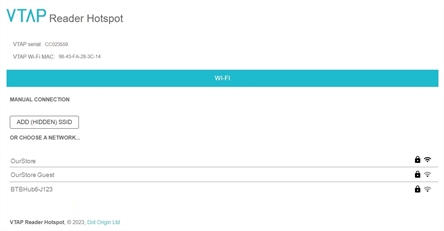Change Wi‑Fi configuration in Cloud mode
These are steps to follow if your VTAP PRO reader in Cloud mode is unable to connect to the VTAP Cloud.
By default the VTAP100-PRO-BW will search for a Wi‑Fi network called ‘VTAP’ with a password of ‘passreader’. Or we may have already added another network SSID to the configuration at your request, in which case you can use that network instead.
Note: The VTAP PRO reader uses the 2.4GHz band only. For Apple device hotspots, please select 'Maximum Compatibility' mode for the personal hotspot. The equivalent setting in Android varies by phone type.
If the VTAP PRO reader is slowly flashing a red LED, on 3s off 3s it has found the Wi‑Fi network but cannot reach the VTAP Cloud Internet service via the Wi‑Fi connection. You may need to wait, check your network router settings, or restart. After 5 minutes in this state the VTAP PRO reader will automatically restart.
If the VTAP PRO reader is quickly flashing a red LED every 1s it cannot connect to the configured Wi‑Fi network. If you do not have a Wi‑Fi network that matches the one that is set in the VTAP configuration, then your options are:
-
 Local offline configuration
Local offline configuration
After three minutes of flashing the red LED every 1s the VTAP PRO reader will switch into Hotspot Mode flashing the blue LED every 1s.
In Hotspot Mode the VTAP PRO reader is waiting for a local connection to direct it to a different Wi‑Fi network.
-
Take a phone or laptop, and disconnect it from Wi‑Fi networks it might use automatically.
-
Find the VTAP100-PRO-BW reader serial number, which you will find on a sticker on the base of your VTAP PRO reader:

The hotspot set up by this example will be called '<serial> Setup', so here it is 'CC203559 Setup', with WPA‑PSK security and password 'passreader'.
-
Hold the phone or laptop near your VTAP100-PRO-BW reader, search for a Wi‑Fi network, and connect to the 'CC203559 Setup' network when it appears.
Note: There is sometimes a short delay, after the LED starts to indicate a switch to Hotspot Mode, before the hotspot becomes available.
-
After connection is made, you should be directed to a web page, called ‘Sign in to <network name>’.
If this does not happen automatically, open a web browser, on the phone or laptop on the '.... Setup' network, and go to http://192.168.4.1:
-
Select the Wi‑Fi network from available networks list, or 'ADD (HIDDEN) SSID' to add another SSID manually. Provide a password and select ‘Join’.
The VTAP reader will then attempt to join that network, and then the VTAP Cloud.
When the Wi‑Fi connection is successful, the mobile phone or laptop will be disconnected from the VTAP hotspot. The LEDs on the VTAP100-PRO-BW reader will turn to steady blue, indicating a connection to the VTAP Cloud platform.
-
-
Setting up your own local hotspot temporarily with a name and password that matches the one set in its configuration, or the default name 'VTAP' and password 'passreader'.
When you have a VTAP PRO reader showing a steady blue LED, it can be directed to use a different network by changing the configuration, through the VTAP Cloud online management platform at https://vtap.dotorigin.com.