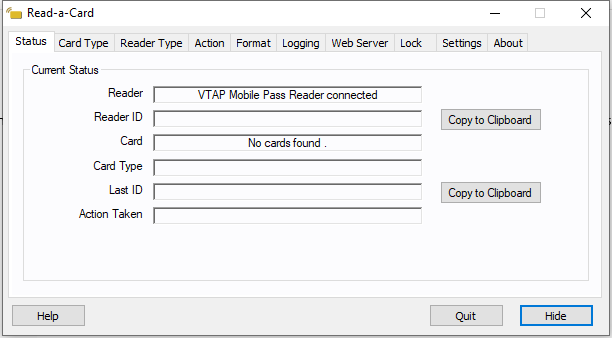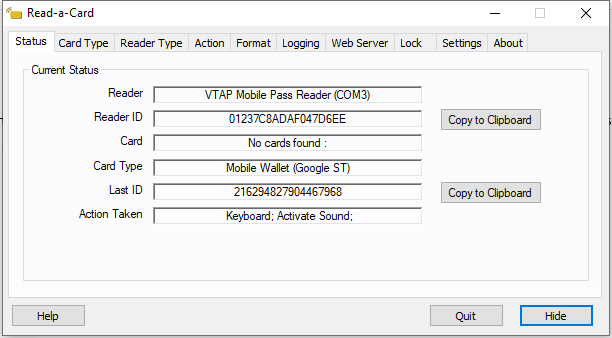Using a VTAP reader with the latest Read‑a‑Card software
Read‑a‑Card software from Dot Origin can act as a VTAP software agent, providing a simple means of transferring pass or card read information from your VTAP reader to your web site or application, when you enable a Read‑a‑Card Web Server.
Read‑a‑Card is free to use with any VTAP reader. When a VTAP reader using firmware v2.1.12.7 or later is connected to a PC running Read‑a‑Card software v3.4.5 or later, Read‑a‑Card will be automatically licensed for use.
If you have older VTAP firmware or Read‑a‑Card software, we suggest that you update to the latest versions. You can download the latest version of Read‑a‑Card here: https://vtapnfc.com/downloads/tools/Read-a-Card.msi
(If you are unable to move to the latest VTAP firmware or Read‑a‑Card software, please contact vtap-support@dotorigin.com for help.)
When a VTAP reader is connected to your PC and you open Read‑a‑Card software, you should see "VTAP Mobile Pass Reader connected":
Note: If you see “Waiting for reader” on the Read‑a‑Card Status tab and you should check any ComPort... settings included in your config.txt file and adjust them, if needed, to match the example below. Save the updated config.txt file, then reboot the VTAP reader, by briefly removing power. The VTAP reader needs its virtual COM port enabled to work with Read‑a‑Card.
For VTAP firmware from v1.1.9.1 onwards, you don’t need to add any special lines to config.txt for the VTAP reader to work with Read‑a‑Card. But if any ComPort... settings are included in your config.txt file, they should be set to the values in the example below.
The example below shows how you might want to configure your VTAP reader to work well with Read‑a‑Card.
ComPortPassMode=1
ComPortPassSeparator=|
ComPortPassSection=2Note: The last three lines of this example assume the demo pass format generated by Pronto, where sections are separated by '|' characters and the UID is in section 2. Passes from other providers may use other separators, or the entire payload as a number.
When you present a pass to your VTAP reader. You should see that it is detected on the Read‑a‑Card Status tab, like this:
If you need a keyboard emulation output, when using a VTAP reader with Read‑a‑Card, it is recommended that you use Read‑a‑Card's keyboard emulation feature.
Note: If you enable a keyboard emulation output from your VTAP reader (your config.txt file contains KBLogMode=1) each pass or card read will interact with the Read‑a‑Card user interface, which could be confusing and cause Read‑a‑Card to minimise into the system tray.
The VTAP reader is recognised by Read‑a‑Card software as a proprietary reader, 'VTAP Mobile Pass Reader' type on the Reader Type tab. This gives you an expanded facility to check and manipulate data stored in passes, tags or cards.
To set up web server functionality consult the Read‑a‑Card User Guide, which opens when you select the 'Help' button within Read‑a‑Card.