Connect a Bluetooth scanner
Barcode scanners or QR scanners that provide a Bluetooth Classic keyboard emulation mode can be connected to a VTAP100‑PRO‑BW reader.
Note: This option is only available on VTAP100‑PRO‑BW readers
-
If your VTAP100‑PRO‑BW reader is in Cloud mode, its configuration will be set up and sent through VTAP Cloud. Contact vtap‑support@dotorigin.com for help or more information.
If your VTAP100‑PRO‑BW reader is in Local mode make the following changes in the config.txt file on your Local mode VTAP PRO reader to enable the Bluetooth scanner feature:
-
Set BTScannerMode=1 (because it is disabled by default, if not defined in config.txt).
When this is enabled and the VTAP PRO reader is not currently paired with a scanner, it will begin scanning to find the first barcode/QR scanner it can pair with, then will stop scanning for new devices. When the setting is disabled any paired devices are removed and forgotten.
-
Set BTScannerOutput to define the output interfaces that the Bluetooth scanner data can be passed on to. Set c for output over ComPort, s for serial RS-232 and k for USB keyboard emulation. Multiple selections can be separated with commas such as BTScannerOutput=c,s,k
-
Check whether the ...Source setting for each output interface is set to any value other than =A5 (default). If it is, add 0x04 to the existing source bit value, to permit scanner data to be sent over an interface. (If a ...Source setting is not present in the config.txt file, the default value will allow scanner data through).
-
Switch on your scanner to a pairing/discovery mode.
The following are specific details for Pairing and connecting with NETUM C750 barcode/QR scanner.
-
Switch on the NETUM scanner and press the top button once, enabling the pairing. The scanner will beep when button is pressed.
-
The VTAP100‑PRO‑BW will automatically detect and pair with the NETUM scanner. Once paired, the scanner will beep again and show stable blue LED (indicating an active connection).
-
Now you can start using the NETUM scanner and barcodes/QR codes scanned by the NETUM scanner will be sent to the VTAP reader in the same way as an NFC wallet card payload.
To verify a successful pairing, power cycle the VTAP100-PRO-BW reader and check the VCBOOT.txt file in a text editor on the VTAP PRO file system. (Alternatively, send a ?vcb command to the VTAP100-PRO-BW reader over a serial interface and check the VTAP reader's response.)
VCBOOT.TXT or the ?vcb response will contain a line with the syntax:
Paired: <number of paired devices>,<names of the paired devices>.
For instance Paired: 1,C barcode scanner. -
The VTAP reader interface you choose to output the scanner data may require some extra configuration, described in the following examples. Your options are:
Check whether either of these settings are already included in the config.txt file on your VTAP reader and, if so, that their values permit this new use of the virtual COM interface:
-
If a ComPortMode setting is already included, ensure it reads ComPortMode=1, or delete the setting, to enable the virtual COM port. (The setting can simply be omitted because the virtual COM port is enabled by default, if not defined in the config.txt file).
-
If a ComPortSource setting is already included, and is set to any value other than =A5 (default), add 0x04 to the existing source bit value, to permit scanner data to be sent over the virtual COM interface. (Again, if this setting is not present in the config.txt file, the default value will allow scanner data through).
!VTAPconfig
CloudMode=0 ; VTAP PRO reader is in Local mode
BTScannerMode=1 ; Enable reading Bluetooth scanner input
BTScannerOutput=c ; Output Bluetooth scanner data on ComPort only
ComPortSource=87 ; add 0x04 (scanner) to 0x83 (passes,
; cards/tags and serial commands) assuming
; default A5 is unsuitable for some reason
ComPortPostfix= %09Type:$t ; Include type of read data
; (wallet pass, cards/tags or scanner)This will result in scan data passed in the form <barcode> Type:Q, such as:
ABC123456789 Type:Q
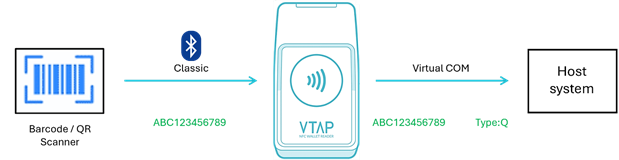
When in Cloud mode, IP‑connected VTAP100‑PRO‑BW readers, can send NFC tap payloads to the VTAP Cloud platform over Wi‑Fi. This makes the communication fully wireless, which may suit applications where the scanner and VTAP reader are in the same vicinity but not close to each other, or to allow integration of an existing Bluetooth scanner into a VTAP reader environment.
Note: This option is available on VTAP100‑PRO‑BW readers.
Scanner data can be sent for processing by the VTAP Cloud in the same way as mobile wallet card tap data. VTAP100 PRO readers can either be pre‑configured or configured over VTAP Cloud to suit your barcode scanner or QR scanner integration.
Contact vtap‑support@dotorigin.com for help or more information about VTAP Cloud.